
Create team in workspace¶
You may add teams to your profile in two ways: - Create a brand new team - Join an existing team
What is Team for?¶
Teams let users use a web interface to basically do everything in a group:
- Creation in group
- Management in the group
- Verification as group
- Group Communication
- Group Search & Personalization
- Group Promotion
- Group Transactions
- Group Insight
- Group Monetization
The rule of thumb is if there is more than one user involved you probably need to create a team. We discuss above topics in Team management in workspace guide but here we explain creating a team.
Try it shortcuts¶
Create team in workspace interface breakdown¶

- The team bar listing all of the user's teams
- The + button in the team bar to create or join new teams
- The team management page
- When you click on home button on the "header" there is a section for team management shortcuts including the creation shortcut button which is the yellow button in this picture
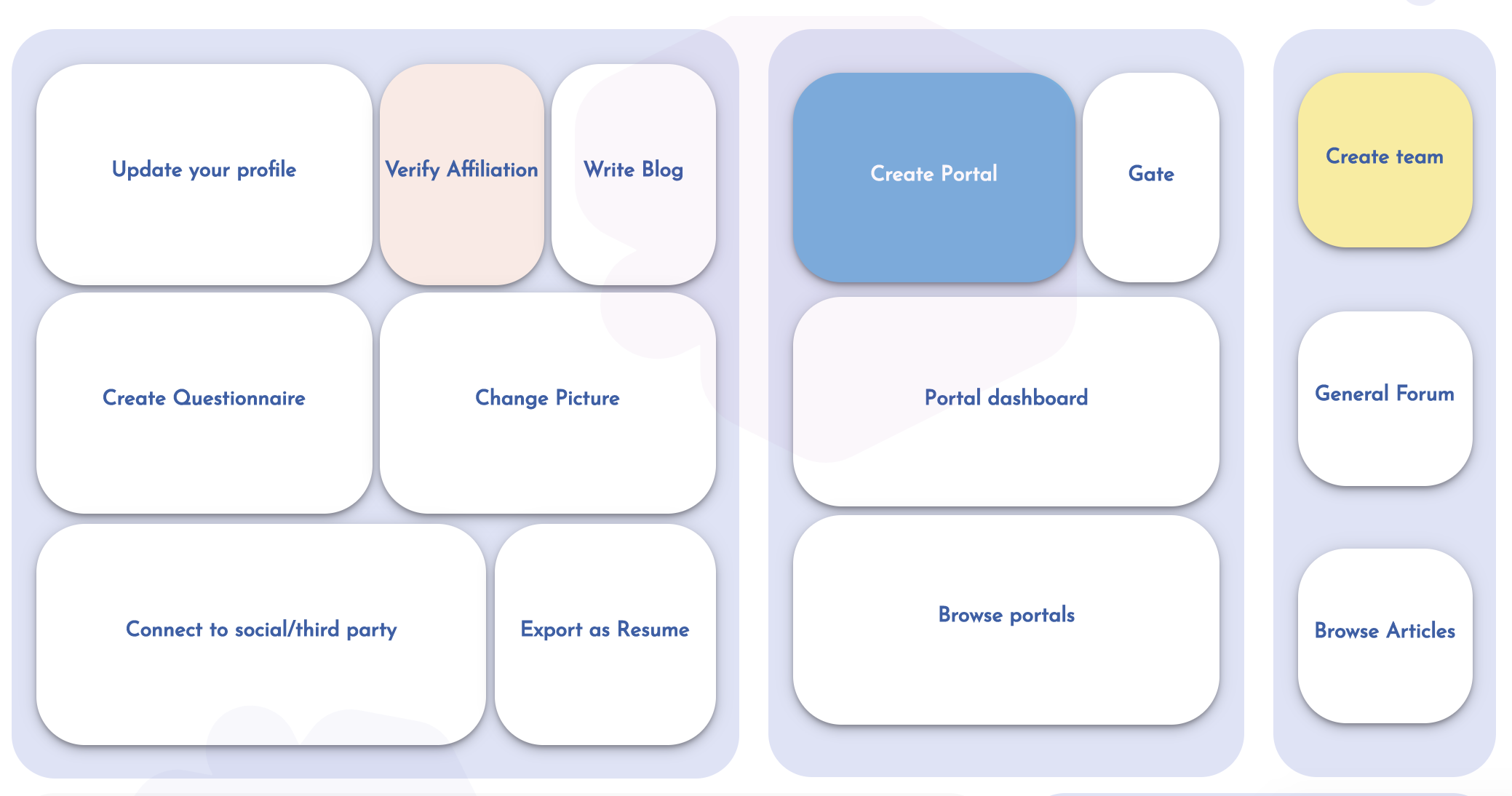
How to create a brand new team in workspace steps¶
To create experience inside the workspace:
- Click on the + button in the team bar
- Choose a name for your team ( You may verify ownership in some cases)
- Click check name availability
- Provide all information
NOTE: Refresh may be required to see the created team in the team bar
How to join an existing team in workspace steps¶
To join an existing team inside the workspace you can do two things
- Use the search box at top of the workspace and search for the name of the team
- Click on the right team in search result and open the team's management page
- Click on Follow button
- The owner of the team will see you as a follower and can accept you as a team member by following you back
- Once the owner accepts your membership you see the team's logo in your team bar
NOTE: Refresh may be required to see the created team in the team bar