Create cerificate in workspace
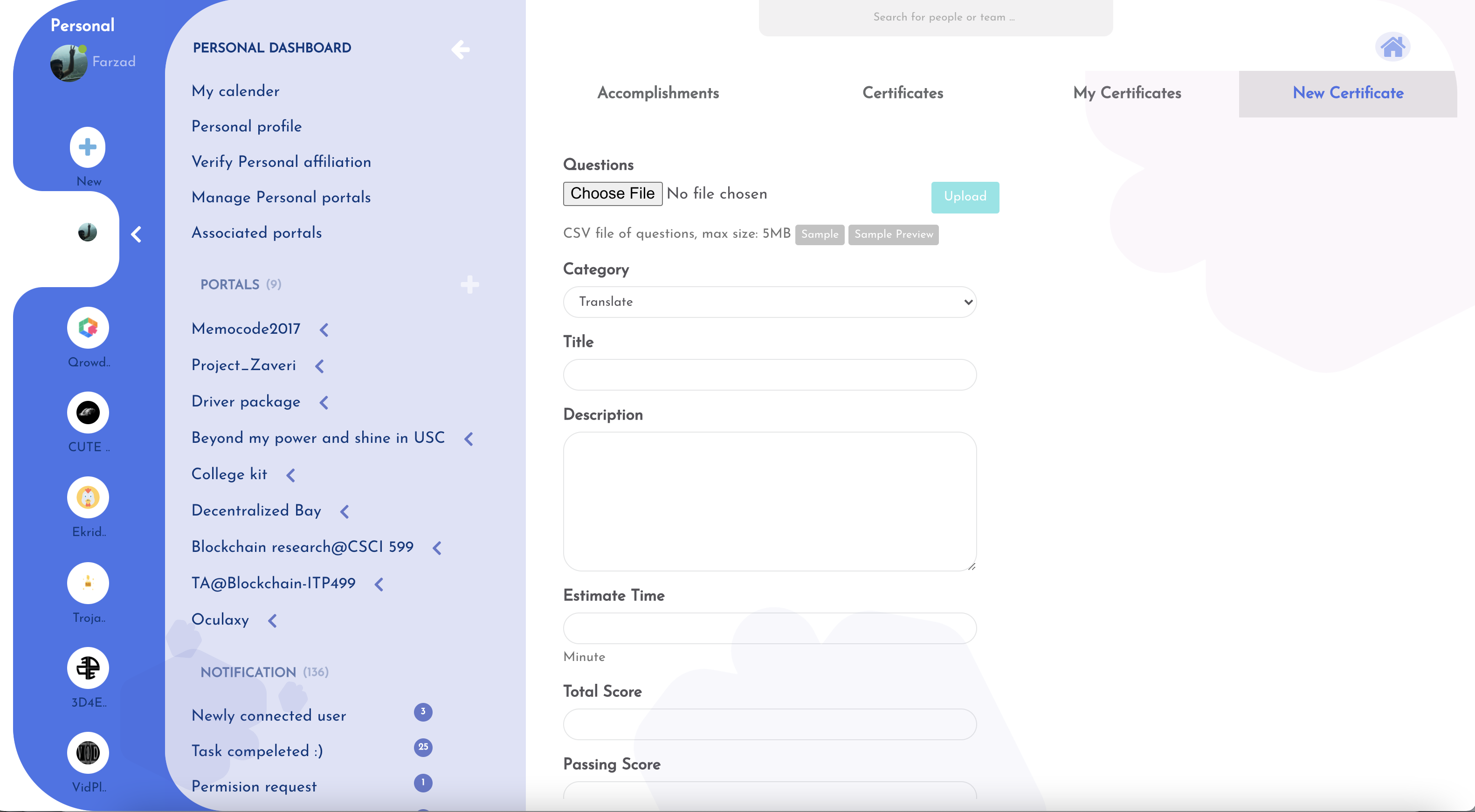
What is Questionnaire/Certificate for?¶
The certificate lets users use a web interface to basically filter applicants using a pre-questionnaire before participating in the experience. The certificates are provided with the right answers so the scores can be calculated immediately after taking the test. For example, certificate is for you if you want to:
- Examining a basic knowledge
- Examining basic skills
- Verification of information
- Quick Interview
- Apply personalization data in the main experience
Try it shortcuts¶
Finding Questionnaire certificate in the workspace¶
To create a Questionnaire certificate inside the workspace there are two ways:
- Clicking on Questionnaire in HOME of workspace.
- Clicking on the profile picture and selecting the certificate option from the dropdown menu.
1. Finding Questionnaire from the HOME page in the workspace.¶

- Go to the Home in the workspace by clicking on the Home icon on top.
NOTE: Anywhere in the workspace when you click on the Home icon in the Header beside the search bar you will be redirected to this page
- Click on the Questionnaire square on the Home page
2. Finding Questionnaire from the dropdown menu of your account (profile) icon in the workspace.¶
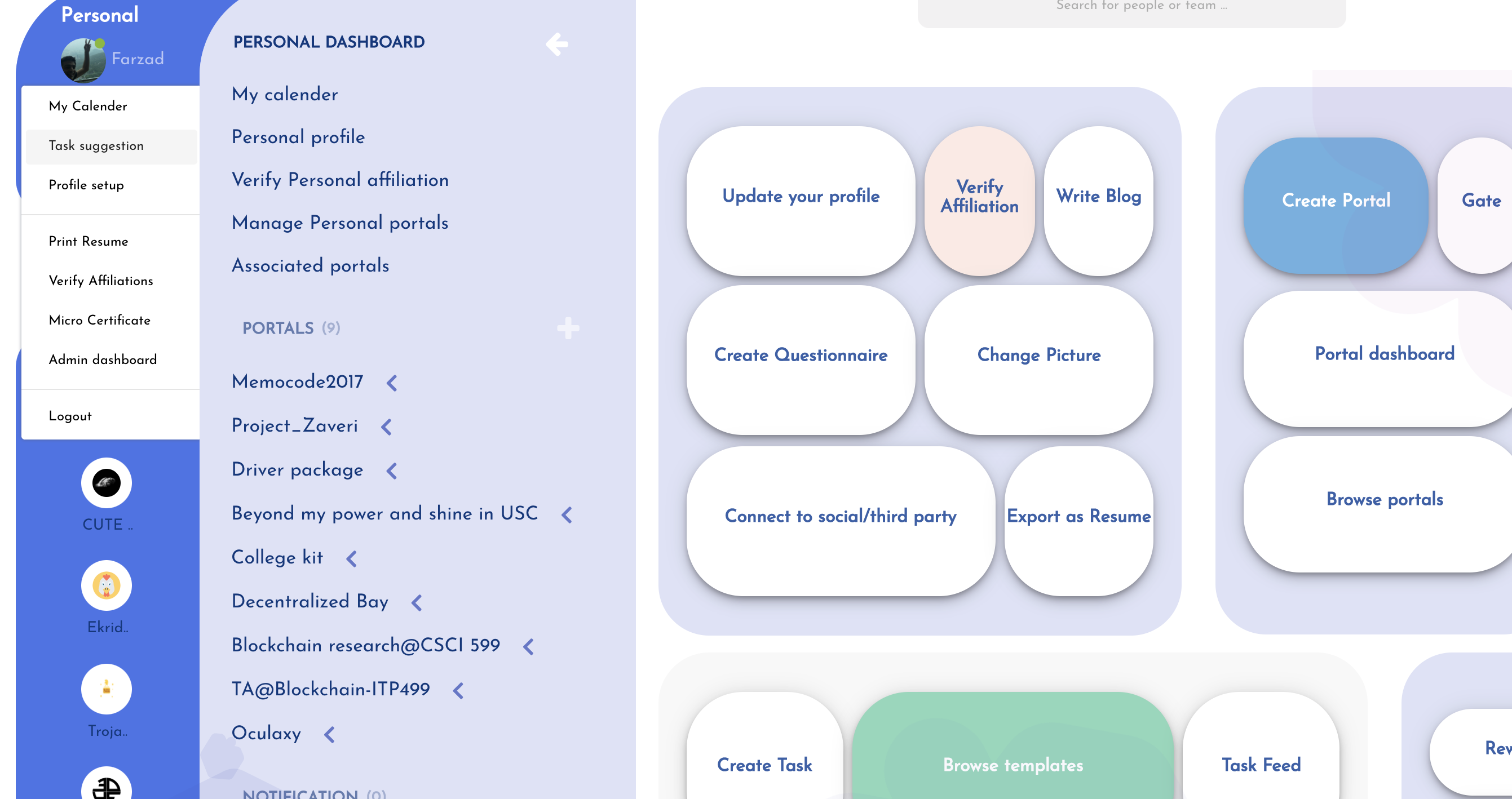
Questionnaire/Certificate page interface breakdown¶
If you have done one of the previous options you will be redirected to this page. There are 5 tabs on this page.
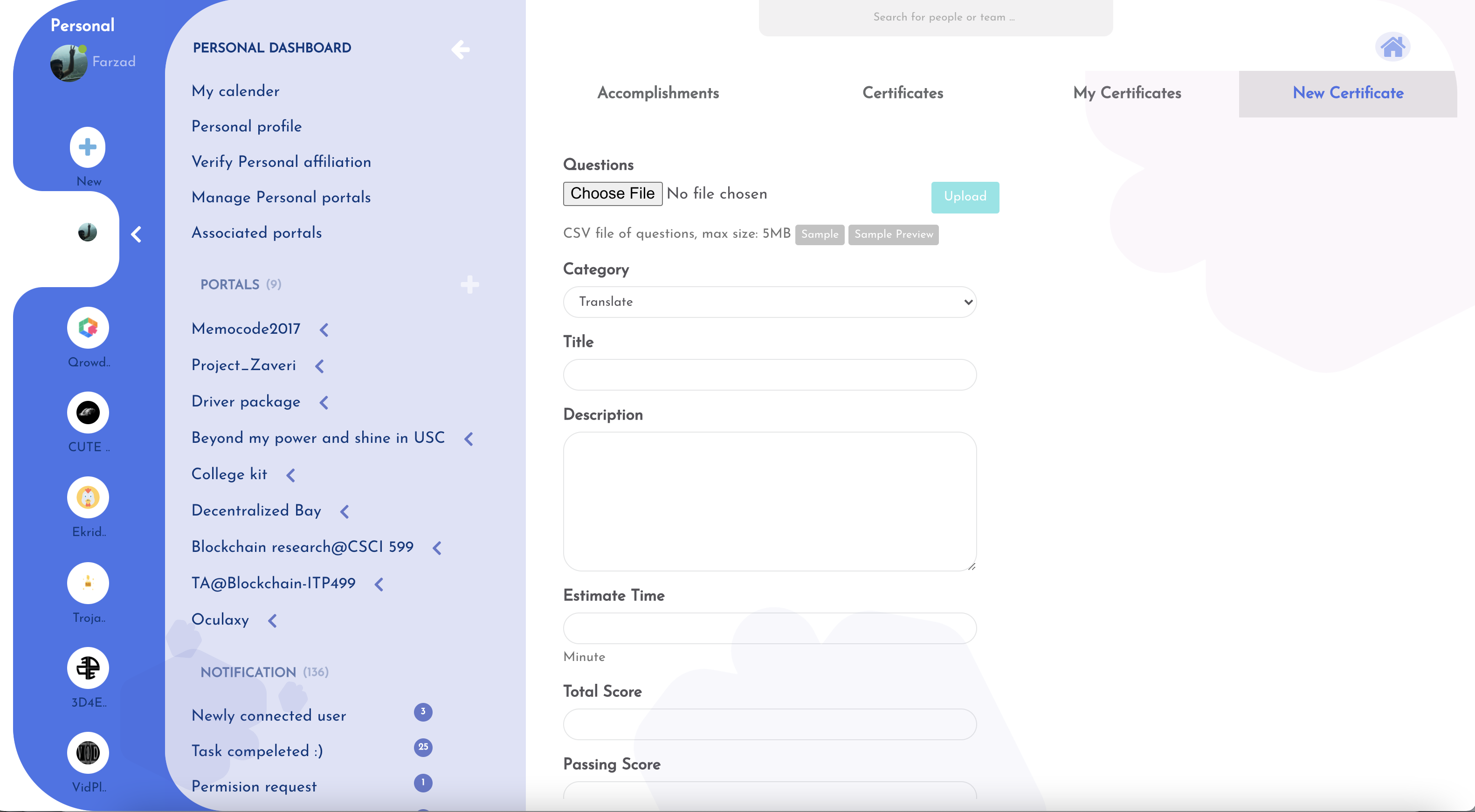
- Accomplishments
- Certificates
- My Certificates
- New Certificate
NOTE: In this section, we are explaining the New Certificate. You can read more about Certificate management in workspace.
Create a new Certificate/Questionnaire certificate in the workspace¶
Select the New Certificate tab and follow these steps:
- Download the sample Questionnaire
- Modify it with your questions and answers
- Upload the file
- If the upload is successful, click on the preview to make sure it looks the way you want
- Complete the required field in the form
- Click submit button
- You can see your certificate inside the My Certificates and if approved in Certificates tab